Prerequisites
Before inviting users, ensure that:- You are logged into the Signals platform as an Administrator.
- You have the email address of the user you’d like to invite.
1. Understanding User Invitation Flow
For SAML authentication to work properly, users must have pending invitations in the Signals system before they attempt to log in. This process ensures security and proper user provisioning within the Signals platform. ⚠️ Important: Users will encounter a “No pending invite found” error if they try to log in via SAML without a pending invitation in Signals. 📋 Note: After inviting users in Signals, administrators must also assign them to the Signals enterprise application in Microsoft Entra ID. See the Entra Integration Guide for details on user assignment in Entra ID.2. Inviting Users in Signals
Step 1: Access User Management
- Log into your Signals dashboard at
https://app.getsignals.ai - Navigate to
https://app.getsignals.ai/#/user_management/users - Look for Invite User in the top right.
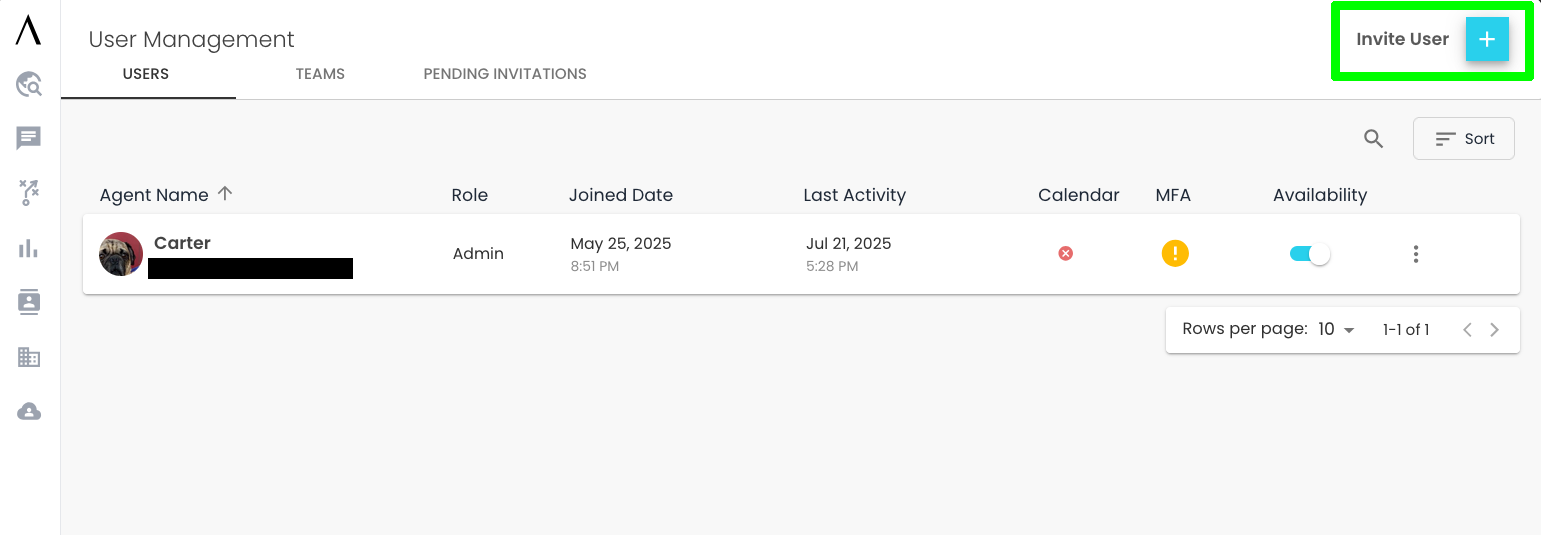
Step 2: Send Invitations
- Click Invite User
- Enter the user’s email address (this must match their Entra ID email)
- Select the desired role/permissions for the user
- Select the desired chat permissions for the user
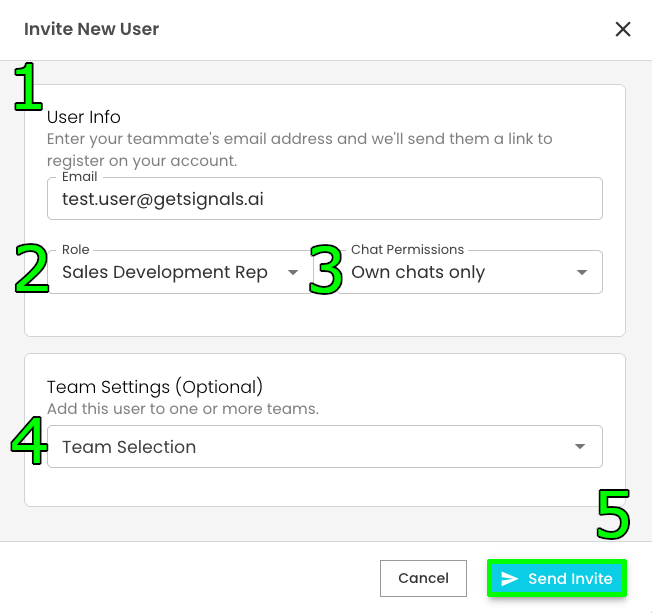
- Click Send Invite
Step 3: Verify Invitation Status
- The user will appear in your user list with a Pending status
- The invitation email is sent to the user’s email address
- Keep track of pending invitations for SAML assignment
3. User Login Process
Once users have been invited in Signals and assigned in Entra ID, they can log in via SAML:Option 1: Direct SAML Login
Users can navigate directly to:https://app.getsignals.ai/api/core/auth/azure/saml/login
4. Troubleshooting User Invitations
Common Issues and Solutions
“No pending invite found” Error- Verify the user has a pending invitation in Signals
- Check that the email address matches exactly between Signals and Entra ID
- Ensure the invitation hasn’t expired
- Confirm the user has been assigned to the Signals application in Entra ID (see Entra Integration Guide)
- Verify the user’s role and permissions in Signals
- Check if additional onboarding steps are required
- Confirm the user is assigned to the correct groups/resources
- Check spam/junk folders
- Verify the email address is correct
- Resend the invitation if necessary
- Contact your email administrator about delivery issues
- The user may not have completed the invitation process
- Check if they’ve clicked the invitation link
- Verify they can access the SAML login flow
5. Next Steps
After successfully inviting and configuring users:- Test the complete flow with a test user
- Plan regular reviews of user access and roles